This document covers configuration of the following POP clients that support connecting to a secure POP server. In most cases, you will need an Application Passcode obtained from Zimbra to use as your password for these services:
Make sure you read the NOTE at the bottom of this page.
| Settings Summary: | |
| POP (Incoming) Server: | pop.cs.princeton.edu |
| POP Settings / Port: | SSL / Port 995 |
| SMTP (Outgoing) Server: | smtp.cs.princeton.edu |
| SMTP Settings / Port: | TLS (SSL) with Authentication / Port 587 |
Mozilla/Thunderbird/Netscape Messenger
Make sure "Use secure connection (SSL)" is selected in the Server Settings section of the "Mail & Newsgroups Account Settings" dialog.
You should also turn on SSL and authentication in the "Outgoing Server (SMTP)" section, though in most cases this is not required. However, this is required if you will be sending mail from outside the department.
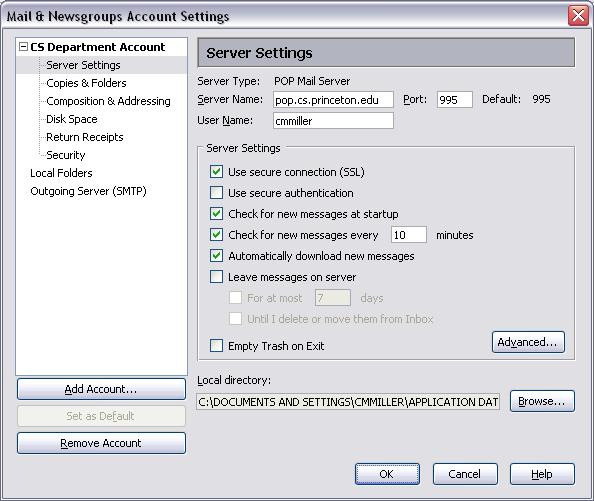
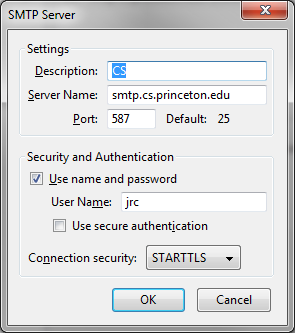
Microsoft Outlook & Microsoft Outlook Express
Make sure "This server requires a secure connection (SSL)" is checked in the Advanced tab of the mail server properties dialog.
You should also turn on authentication in the Servers tab, though in most cases this is not required. However, this is required if you will be sending mail from outside the department.
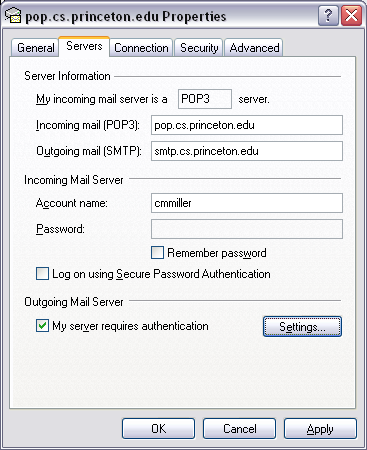
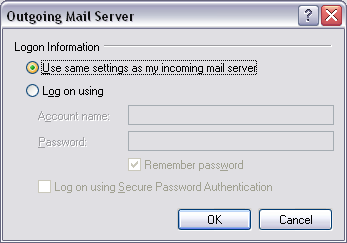
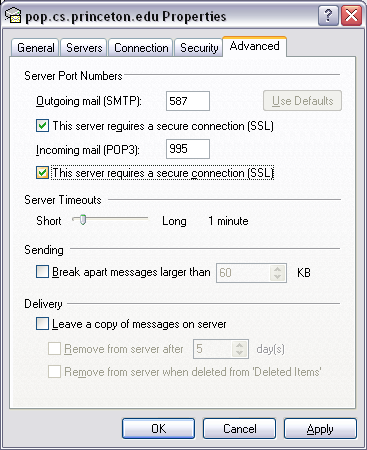
Fetchmail
Fetchmail is fairly well documented at the Fetchmail homepage. Specifically, the question of using SSL is covered in the FAQ.
Please NOTE:
When specifying what POP server to connect to, it is imperative that you say "pop.cs.princeton.edu". (Not "mail.cs.princeton.edu," not "mail," and not "pop.") This is because when a client connects to the secure POP daemon, the certificate that is presented to it by the server identifies the server as "pop.cs.princeton.edu." If you connect to the secure POP server using a different alias, both Messenger and Outlook will complain that the certificate is not valid. This warning also applies to the SMTP server if you are using SSL/TLS. You must specify the name as "smtp.cs.princeton.edu."